Are You Underestimating the Power of the Command Line?
In a world filled with shiny GUIs and drag-and-drop interfaces, it’s easy to overlook the humble command line. But here’s the truth: Command line tools are more relevant than ever in 2025—especially for developers who want to work smarter, not harder.
Whether you’re coding, managing servers, or automating tasks, command line tools can:
- Boost your productivity by letting you execute complex operations in seconds.
- Automate repetitive workflows and save hours of manual effort.
- Simplify advanced tasks like interacting with APIs, deploying containers, or parsing massive log files.
The best part? You don’t need to be a Linux guru to get started. With the right tools and a few simple commands, even beginners can unlock the full potential of their terminal.
In this post, we’ll walk you through 7 essential command line tools every developer should master in 2025. These are practical, beginner-friendly, and powerful enough to grow with you as your skills advance.
Ready to level up your developer toolkit? Let’s dive in.
Why Command Line Tools Still Matter in 2025
With modern IDEs, drag-and-drop cloud dashboards, and visual tools everywhere, you might wonder—why bother with the command line? The answer is simple: CLI tools remain an essential part of a developer’s toolkit because they offer power, precision, and flexibility that GUIs often can’t match.
Speed and Efficiency
Command line tools are incredibly fast once you get comfortable with them. For example:
- Cloning a repository with
git cloneis quicker than navigating through a web interface. - Searching logs with
grep "error" app.logtakes seconds, while scrolling through files in a GUI could take minutes.
Automation of Repetitive Tasks
Command line tools excel at automation. You can chain commands together using scripts to perform repetitive tasks like:
- Deploying code to servers
- Running tests and building projects
- Backing up databases or files
This makes them indispensable for workflows in DevOps and cloud environments.
Resource Efficiency
Unlike GUIs, Command line tools use minimal system resources. This is critical when working on remote servers or lightweight environments where graphical interfaces aren’t even available.
Essential for Cloud and DevOps Workflows
Modern cloud development relies heavily on the command line. Tools like Docker, Kubernetes, AWS CLI, and Terraform are designed to be used in terminal environments. For example:
- Deploying a containerized app:
docker-compose up -d - Managing cloud infrastructure:
aws s3 cp file.txt s3://mybucket/
For backend developers and system admins, working without CLI skills is almost impossible.
In short, while GUIs are great for visualization and learning, command line tools remain the backbone of professional development workflows, especially when speed and scalability matter.
1. Git – Version Control Made Simple
Git has become the industry standard for version control, and for good reason. It allows developers to track changes in their code, collaborate seamlessly with teams, and maintain clean, organized project histories.
Why It’s Essential
Almost every modern software project uses Git in some form. It’s tightly integrated with popular platforms like GitHub, GitLab, and Bitbucket, enabling features like pull requests, issue tracking, and continuous integration. Whether you’re working solo or contributing to open-source projects, knowing Git is non-negotiable.
For example, with Git you can:
- Roll back to a previous working state if something breaks.
- Work on new features in isolated branches without affecting the main codebase.
- Merge contributions from multiple developers into one cohesive project.
Key Features to Know
- Branching and Merging: Create separate branches for new features or bug fixes and merge them back when ready. Example:
- Create a branch:
git checkout -b new-feature - Merge back:
git checkout main && git merge new-feature
- Create a branch:
- Undoing Mistakes: Fix errors using commands like
git revert(undo a commit) orgit reset(move your branch pointer). - Stashing Changes: Temporarily save work-in-progress changes with
git stashwhen switching contexts.
To get started with Git, check out our detailed Git Basics: How to Use Git for Version Control (Step-by-Step Guide) for practical tips.
Quick Start Commands
Here are a few Git commands every beginner should know:
- Initialize a repository:
git init - Clone a repository:
git clone <repository-url> - Check the status of changes:
git status - Commit changes:
git commit -m "Your commit message" - Push changes to remote:
git push - Pull the latest updates:
git pull
For a comprehensive guide to Git commands and workflows, visit the official Git documentation.
Mastering these basics will make you comfortable navigating most development workflows. As you progress, you’ll discover more advanced features like rebasing and interactive staging.
2. Docker – Simplify Containerization
Docker has revolutionized the way developers build, ship, and run applications. At its core, Docker uses containerization to package software and its dependencies into lightweight, portable units called containers.
Why Developers Love Docker
Containers solve a common problem: “It works on my machine” errors. By running your app in a container, you ensure it behaves the same way across different environments—whether it’s your laptop, a teammate’s system, or a production server.
Key benefits include:
- Consistent Environments: Docker bundles your app with all required libraries and configurations.
- Easy Deployment: Move containers across environments without worrying about setup issues.
- Scalability: Run multiple containers on the same host or scale them across clusters using tools like Kubernetes.
For example, you can package a Node.js app in a Docker container and deploy it to AWS, GCP, or Azure without changing a single line of code.
Key Features
- Dockerfile Basics: Define how to build your container image using a simple text file.
Example snippet:
FROM node:18
WORKDIR /app
COPY . .
RUN npm install
CMD ["npm", "start"]- Images vs Containers:
- Image: A blueprint of your application.
- Container: A running instance of that image.
- Docker Compose: Manage multi-container applications with a single YAML file. Great for setting up databases, backend services, and frontend apps together.
Essential Commands
Here are some Docker commands to get started:
- Build an image:
docker build -t myapp . - Run a container:
docker run -p 3000:3000 myapp - List running containers:
docker ps - Execute commands inside a container:
docker exec -it container_id bash - Start multi-container apps:
docker-compose up
To dive deeper into Docker basics and best practices, check out the Docker official getting started guide.
Once you’re familiar with these basics, Docker can significantly speed up development and deployment, especially in cloud-based and microservices architectures.
3. cURL – Your HTTP Swiss Army Knife
cURL is a lightweight yet powerful command line tools for transferring data using URLs. It supports a wide range of protocols, but it’s most commonly used with HTTP and HTTPS. For developers, cURL is invaluable for testing APIs, downloading files, and interacting with web services directly from the terminal.
What cURL Does
At its simplest, cURL sends requests to URLs and displays the responses. This makes it perfect for:
- Interacting with REST APIs without needing a full-blown GUI like Postman.
- Downloading files from the internet directly to your system.
- Debugging endpoints by viewing raw responses, headers, and status codes.
For example, you can quickly check if an API endpoint is working:
curl https://api.example.com/status
Real-World Uses
Here are common scenarios where cURL shines:
- Testing REST APIs: Send GET, POST, PUT, or DELETE requests and check responses.
- Fetching Web Data: Download HTML pages, JSON data, or binary files.
- Uploading Files: Push data to remote servers or APIs.
Sample Commands
Start with these basic cURL commands:
- GET request:
curl https://api.example.com- POST data to an endpoint:
curl -X POST -d "username=user&password=pass" https://api.example.com/login- Download a file:
curl -O https://example.com/file.zip- View response headers:
curl -I https://example.comBy mastering cURL, you can quickly test and debug web services without leaving your terminal, making it a must-have tool in any developer’s workflow.
4. grep – Search Like a Pro
When you’re working with large codebases or analyzing massive log files, finding specific information quickly is crucial. This is where grep shines. It’s a simple yet powerful command line tools for searching text patterns in files and outputs.
Why grep is Powerful
grep scans through text and shows only the lines that match your search pattern. It’s ideal for:
- Log analysis: Quickly find error messages or warnings in log files.
- Debugging: Locate specific variables, functions, or strings in source code.
- Filtering outputs: Combine with other commands to extract relevant data from long outputs.
Unlike a basic text search in a GUI editor, grep is faster and can handle massive files without lag.
Practical Examples
Here are a few ways you can use grep in real-world scenarios:
- Search for error logs:
grep "error" app.logThis command displays all lines in app.log that contain the word “error”.
- Case-insensitive search:
grep -i "warning" system.logFinds “warning” regardless of case (e.g., Warning, WARNING).
- Search across multiple files:
grep "TODO" *.jsLists all JavaScript files containing “TODO” comments.
- Combine with pipes:
cat file.txt | grep "pattern"Filters the output of cat to show only lines matching “pattern”.
By learning a few flags like -i (ignore case), -r (recursive search), and -n (show line numbers), you can turn grep into a powerful tool for searching through any text data.
5. tmux – Terminal Multiplexer Magic
When you’re working on multiple tasks in the terminal or managing remote servers, keeping everything organized can be a challenge. That’s where tmux comes in. It’s a terminal multiplexer that lets you split your terminal into multiple panes and keep sessions running even if you disconnect.
What is tmux?
With tmuxYou can:
- Split your terminal into horizontal and vertical panes to run different commands side by side.
- Manage multiple sessions from a single terminal window.
- Keep processes alive when you close your terminal or lose SSH connection.
This makes tmux especially useful for developers who:
- Work over SSH on remote servers.
- Need to monitor logs, run builds, and edit code simultaneously.
- Want a more efficient way to multitask in the terminal.
For example, you can start a long-running script on a remote server in tmux, detach the session, and reconnect later without interrupting the process.
Quick Start Tips
Here are some essential tmux commands to get started:
- Start a new session: nginxCopyEdit
tmux - Split panes horizontally:
PressCtrl+bthen". - Split panes vertically:
PressCtrl+bthen%. - Switch between panes:
PressCtrl+bthen use arrow keys. - Detach from a session (keep it running): arduinoCopyEdit
tmux detach - Reattach to a session: arduinoCopyEdit
tmux attach
Learning tmux can take a little practice, but it’s a huge productivity boost for anyone who spends a lot of time in the terminal.
6. htop – Better System Monitoring
Monitoring system resources is a crucial part of development and server management. While the classic top command provides this information, htop takes it a step further with a cleaner, more interactive interface.
Why Use htop Over top
htop gives you a real-time, color-coded view of your system’s performance. It’s easier to read and navigate compared to top, making it ideal for both beginners and experienced developers.
With htop, you can:
- View CPU, memory, and swap usage at a glance.
- Monitor running processes in a clear, organized layout.
- Interactively manage processes, including killing or renicing them without typing their IDs manually.
For example, if your server is slowing down, htop can help you quickly spot which process is consuming excessive CPU or memory.
Key Features
- Tree View of Processes: Visualize parent and child processes in a tree structure for better understanding of what’s running.
- Easy Navigation: Use arrow keys to scroll through processes, and function keys (like F9) to kill or manage them.
- Search and Filter: Quickly find specific processes by name using the search feature.
To launch htop, simply type:
nginxCopyEdithtop
If it’s not installed, you can add it with a package manager like sudo apt install htop on Ubuntu or brew install htop on macOS.
For developers managing servers or running heavy applications locally, htop is a must-have tool for keeping systems healthy and responsive.
7. jq – JSON Processing Made Easy
JSON is everywhere in modern development—from APIs to configuration files. But working with raw JSON in the terminal can quickly get messy. This is where jq comes in. It’s a lightweight and powerful command line tools for parsing, formatting, and manipulating JSON data.
Why jq is a Must-Have
jq makes it easy to read and process JSON without opening bulky editors or writing custom scripts. It’s especially useful when:
- Testing APIs and inspecting JSON responses.
- Extracting specific values from large JSON files.
- Transforming JSON data for use in other tools or pipelines.
For developers working with REST APIs or cloud services, jq is an essential part of the toolkit.
Examples in Action
Here are some common jq commands to get started:
- Pretty-print JSON for readability:
jq . file.jsonThis reformats a JSON file with proper indentation and syntax highlighting.
- Extract specific data from a JSON response:
curl https://api.example.com/users | jq '.data[0].name' This fetches data from an API and extracts the name of the first user in the response.
- Filter objects in an array:
jq '.users[] | select(.active == true)' file.jsonThis lists all users marked as active in a JSON file.
By learning a few basic filters, you can turn jq into a powerful tool for handling JSON directly in your terminal, saving time and simplifying workflows.
How to Start Using These Tools
If you’re new to command line tools, getting started can feel intimidating. The good news is that most of these tools are easy to install and beginner-friendly once you try them out.
Tips for Beginners
- Install via Package Managers:
Use package managers to set up these tools quickly:- macOS:
brew install toolname - Ubuntu/Debian:
sudo apt install toolname - Windows:
choco install toolname
- macOS:
- Practice in Small Projects:
Don’t wait for a “big project” to start using them. Try experimenting in a sandbox environment or set up a personal project where you can practice without pressure. - Combine Tools for Powerful Workflows:
Many of these tools work well together. For example, usecurlto fetch API data and pipe it intojqto filter results:
curl https://api.example.com/users | jq '.data[].name'By taking small steps and using these tools regularly, you’ll build confidence and start seeing how much faster and more efficient your workflows become.
Stay Ahead with CLI Mastery
In 2025, mastering command line tools isn’t just a nice-to-have—it’s a must for developers who want to stay competitive. These tools help you work smarter, automate repetitive tasks, and handle complex operations with ease.
Start by picking one or two from this list and practicing their basic commands. Over time, you’ll develop a natural rhythm for using them in your daily workflow.
Which CLI tool do you already use or want to learn next? Share your thoughts in the comments below—we’d love to hear your experiences!

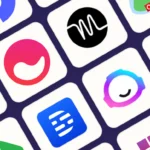

Pingback: How to Build Your First AI-Powered App: A Step-by-Step Guide